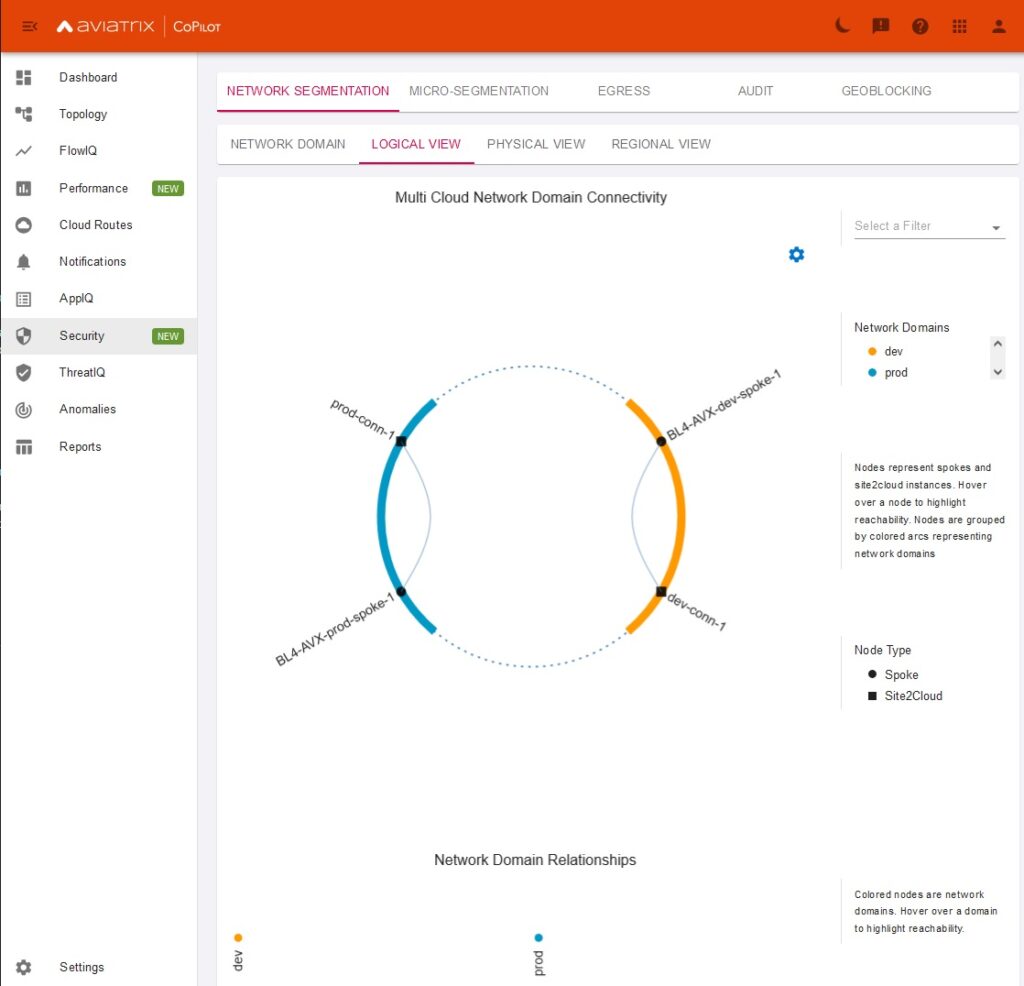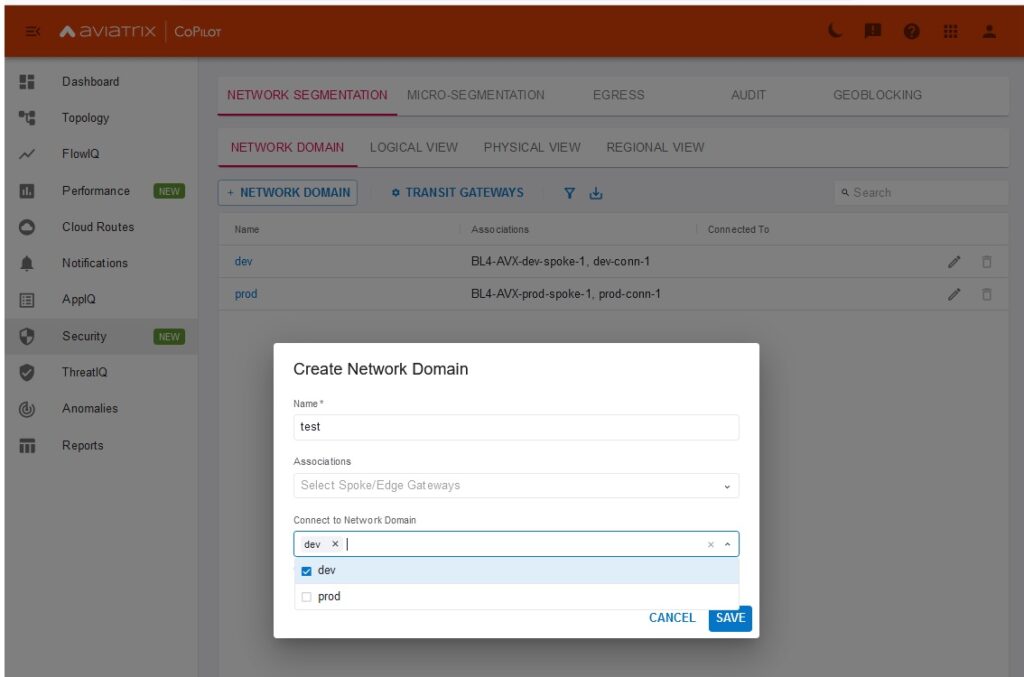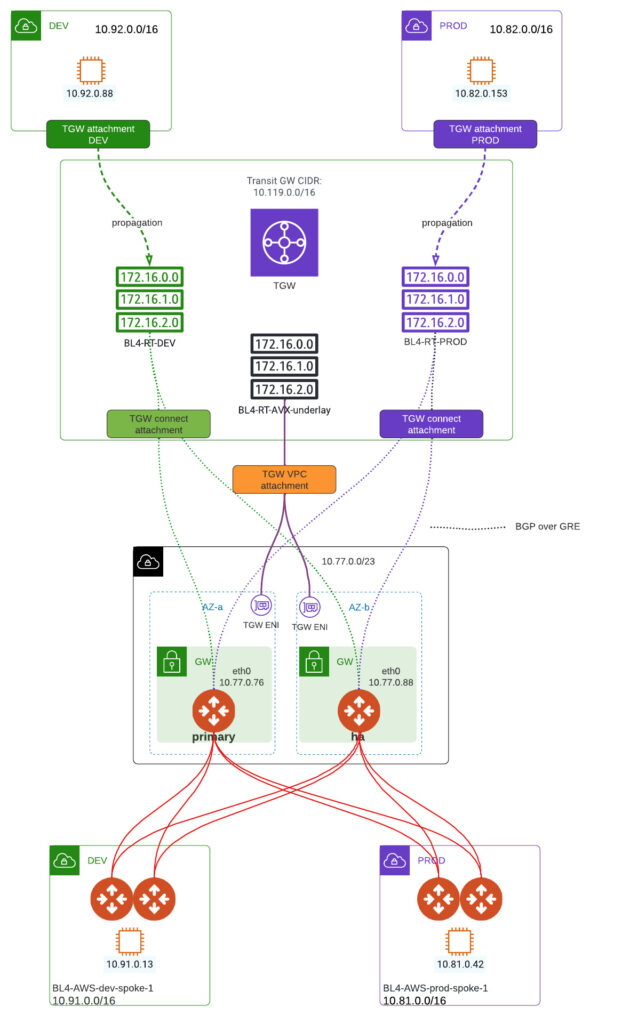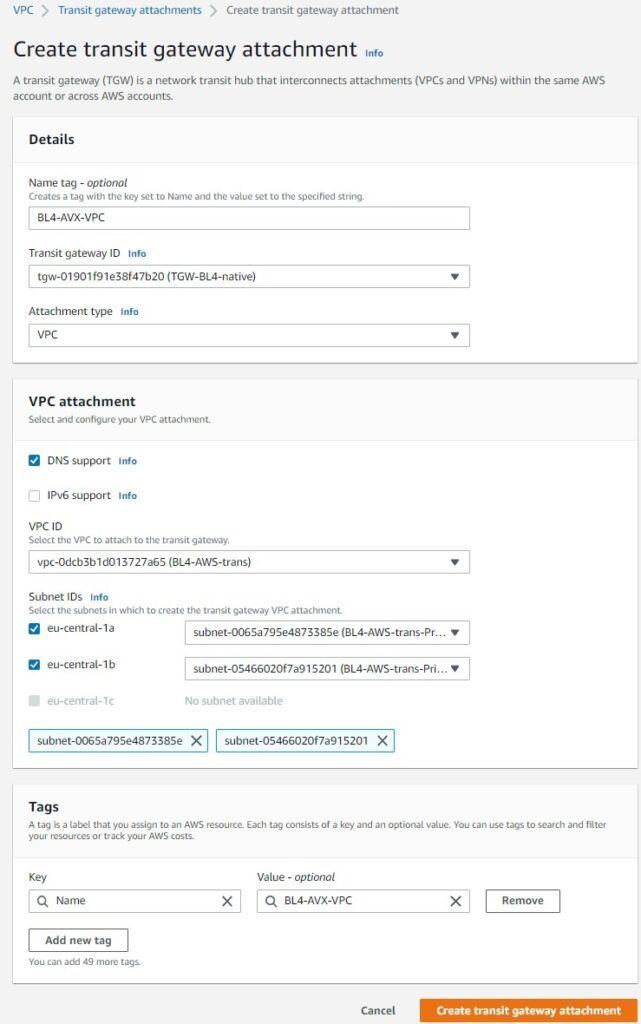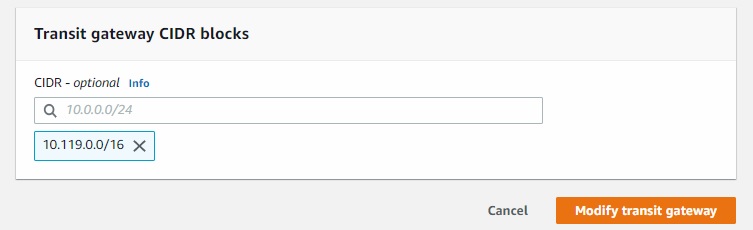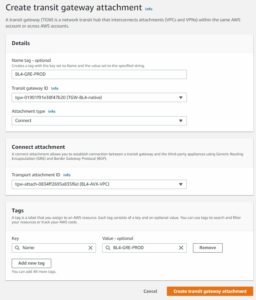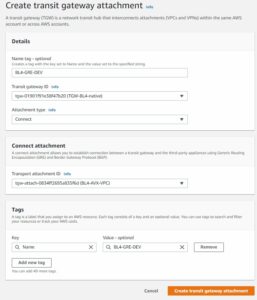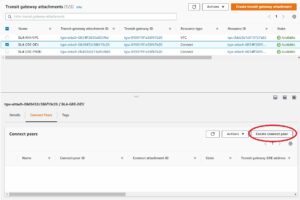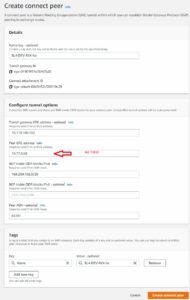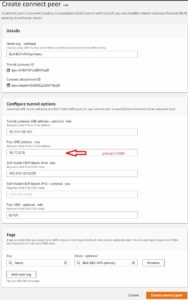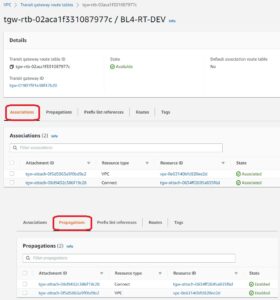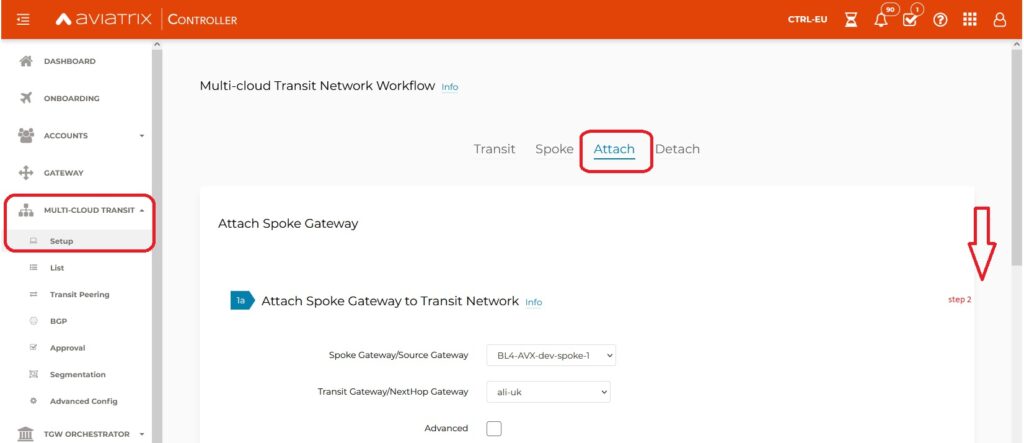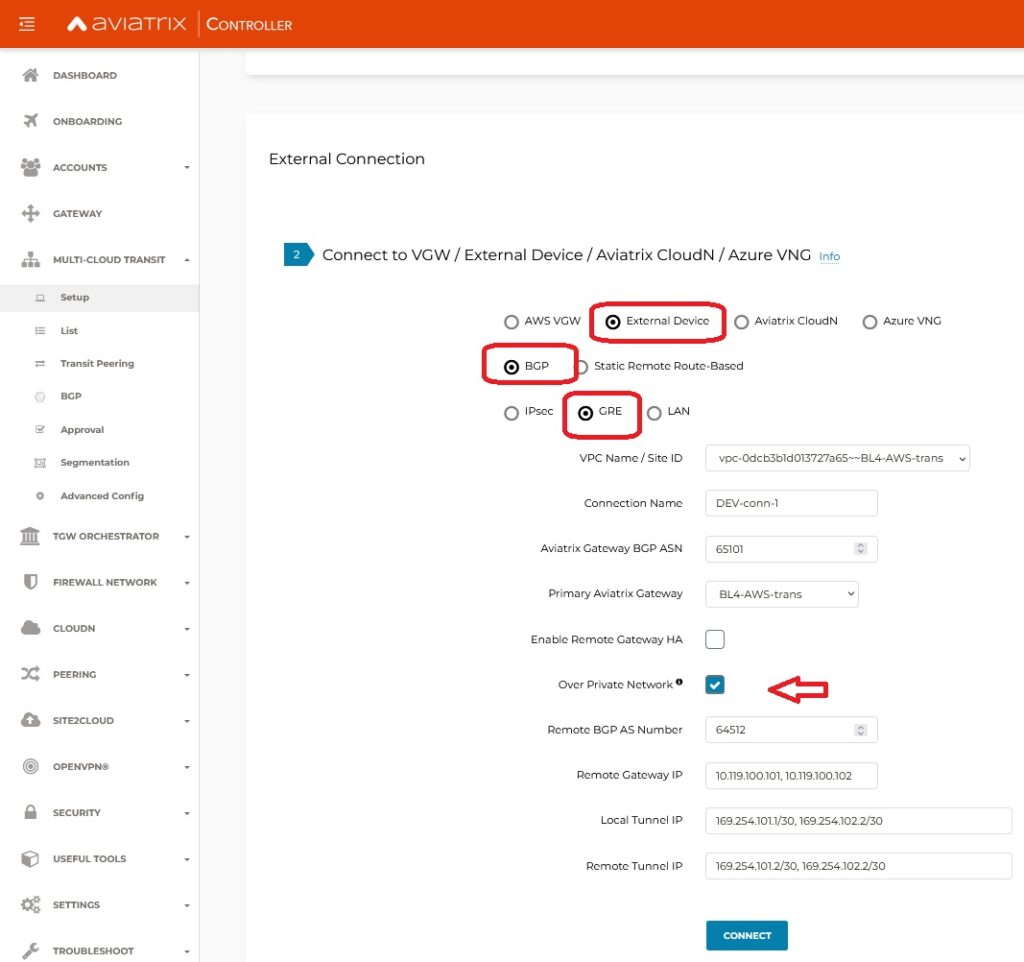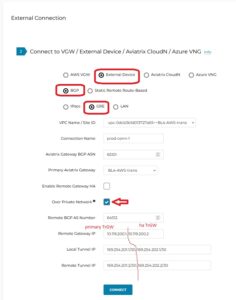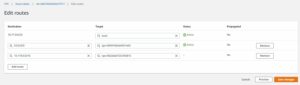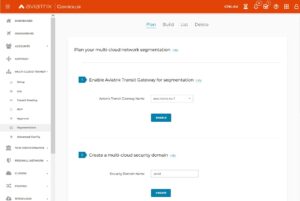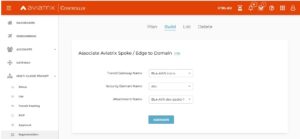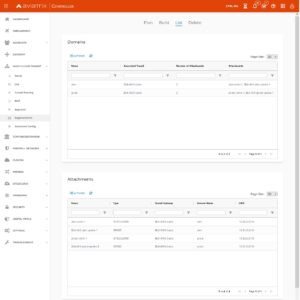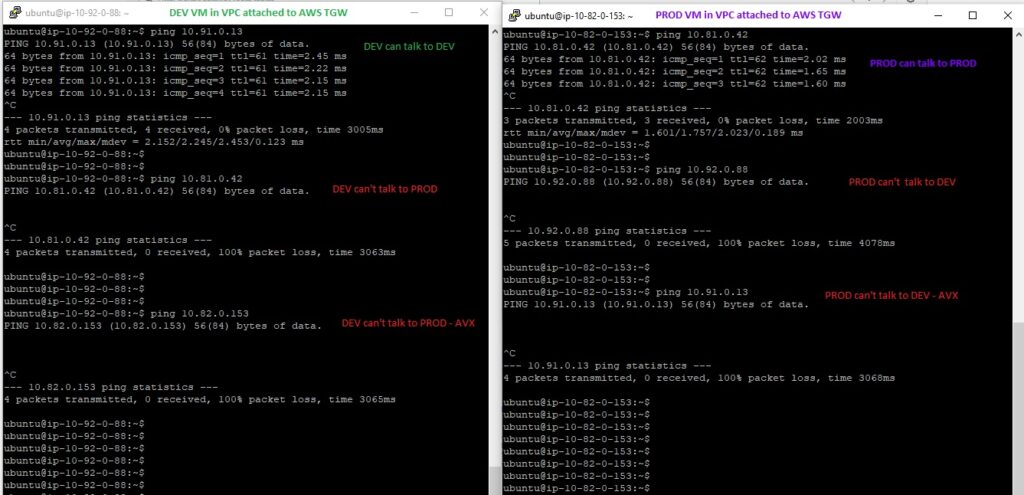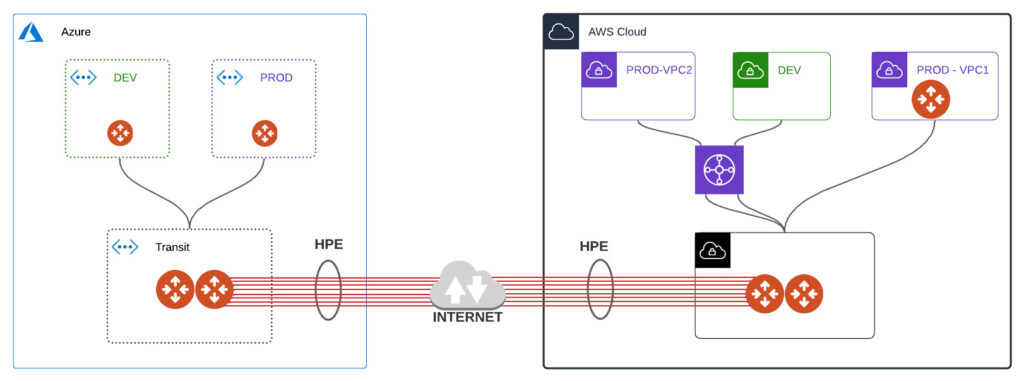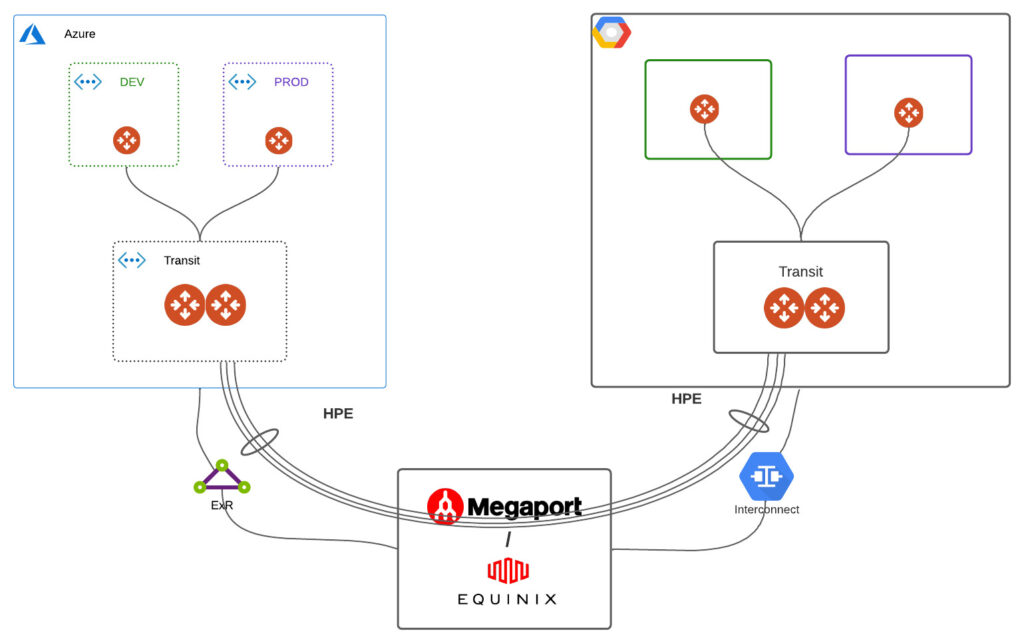Update:
- As Aviatrix adds more features into the platform and upgrades its TF provider code I had to adjust the code slightly. Also AWS added Connect type of attachment to TF – see section IaC at the end.
- “Security-Domains” were renamed to “network-domains” and UI is much more flexible but this time directly under Copilot. It allows to create domain and build policy in a much quicker way by just selecting target network domain

In previous post I covered Aviatrix Security Domains being extended to AWS realm directly from AZURE. It was a connection from outside of AWS and we used IPSEC tunnels there. There are however few limitations in regard to that. Throughput is the biggest concern there. We can of course increase number connections and it serves its purpose well, but lets do it a little bit differently.
We will leverage different type of TGW attachment (CONNECT). In order to do that we need to have our Aviatrix TrGW deployed in AWS and build underlay for our GRE tunnels. This underlay is actually another attachment type (well known – VPC ATTACHMENT).
Important note:
‘You can create up to 4 Transit Gateway Connect peers per Connect attachment (up to 20 Gbps in total bandwidth per Connect attachment), as long as the underlying transport (VPC or AWS Direct Connect) attachment supports the required bandwidth”
There is also another factor when thinking about such a high bandwidth – Aviatrix TrGW CPU – instance size basically.
Why connecting AWS TGW with Aviatrix TrGW that way? Why not using just Aviatrix spoke GWs? When for example dealing with brownfield and already struggling with lots of VPC connected to AWS TGW. Lets treat it as PHASE 1 of our GOAL – MCNA.
Below are all steps needed to achieve that with some details:
Overview
- DEV VPC and PROD VPC already created and attached to AWS TGW. Routing for 10.0.0.0/8 pointing to TGW attachment.
- AWS TGW has 3 routing tables creates
BL4-RT-DEV
BL4-RT-PROD
BL4-RT-AVX-underlay - AVIATRIX Gateways are already deployed
- ASN assigned to Aviatrix TrGW – 65101
- ASN on TGW – default 64512
To provide GRE communication we need to create VPC attachment. We can utilize default routing table (RTB) on TGW or as I did, create a designated one (“BL4-RT-AVX-underlay”). Maybe something obvious to AWS engineers but this kind of attachment creates ENI in individual subnets which we can utilize to point our traffic to.
We have our dedicated routing tables for PROD, DEV, underlay. Now we need to make routing tables are populated. We can do that statically or by propagation.
PROPAGATION
it injects / installs CIDR seen behind attachment into this specific RTB.
ASSOCIATION
association on the other hand allows traffic to be forwarded to individual attachment (as destination). Old networking analogy would be assigning network interface to VRF.
Key thing to remember is that you can associate Attachment with only 1 RTB but you can propagate Attachment’s CIDR into many routing tables. Taking BL4-RT-DEV as an example we have the following:
That VPC attached there is the one were workloads sits – not underlay Aviatrix attachment.
Lets create our connection on Aviatrix TrGW.
MULTI-CLOUD TRANSIT -> Attach -> Step 2
Wait a minute. Something has changed 🙂
I’m using Aviatrix 6.6 – which is very cool. There are some UI enhancements and improvements. One of it is splitting gateway’s configurations into individual sections which makes more sense and easier to find.
We made an attachment from Aviatrix VPC but our routing requires some adjustments. In order to build GRE we need to point 10.199.0.0/16 to TGW ENI (attachment).
As soon as Routing is fixed we should see BGP UP. One important thing to notice is that only one BGP per connect peer will be UP. The reason for that is AWS TGW tries to build x2 GRE tunnels to one TrGW (we use /29 for that subnet), and Aviatrix is pretty strict allowing /30 for LOCAL, REMOTE tunnels.
We can verify that on Aviatrix GW as well (new view for BGP):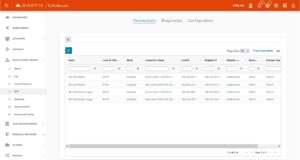
Testing Connectivity
High Performance Encryption
We were focusing on AWS side so far. Going fully multicloud is not a problem at all. What about our throughput requirement there? Our primary reason to use GRE in AWS was high bandwidth. Building individual IPSEC tunnels between different clouds would not provide us that. Luckily between AWS and AZURE we can leverage Aviatrix HPE – High Performance Encryption.
Why not GCP?
The concept of HPE is to build many IPSEC tunnels as single connection. To do that we require multiple Public IPs being assinged to VM (Aviatrix GW). GCP doesn’t allow that.
But …
If we use Private IP via Express Route and Interconnect we can achieve that.
Note:
configuration of HPE will be covered in separate post.
Infrastructure as Code - updated
As AWS provided TF code for “connect” type of attachment I was finally able to code the whole LAB setup. There are also small adjustments to segmentation. As mentioned at the beginning its no longer “security-domain” – now its “network-domain”
in AWS part – Connect itself and all of associations, propagation, peers are defined below (example based on PROD only)